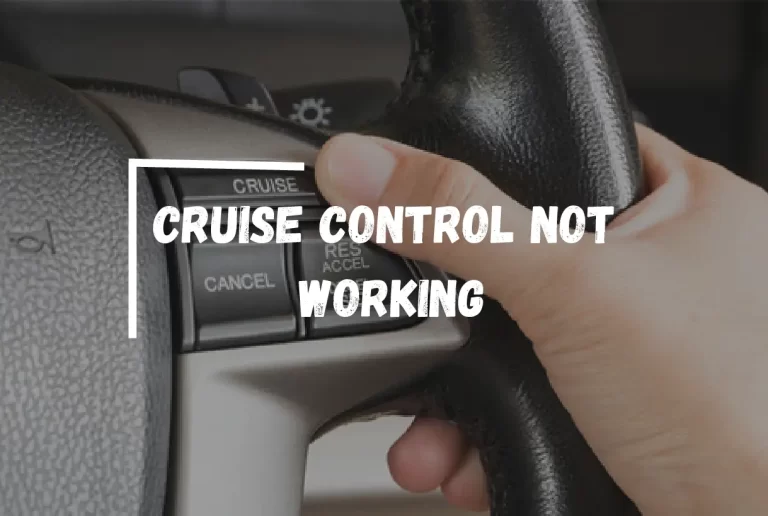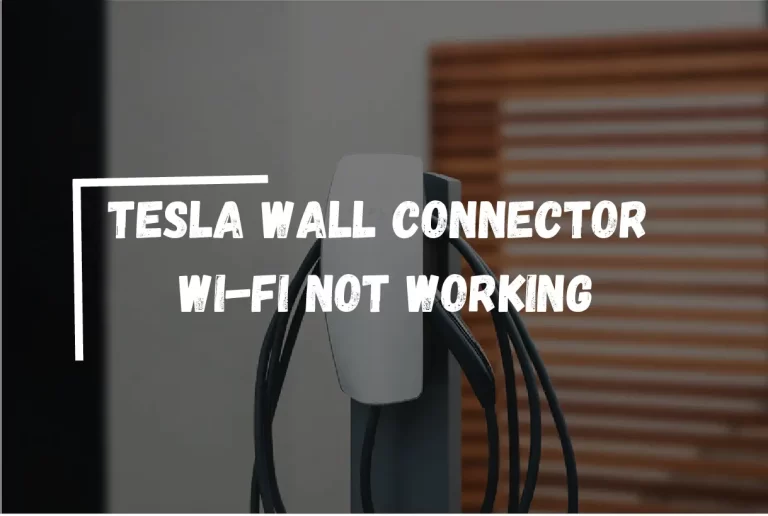Tesla Not Connecting to Phone? – [Diagnose & Fix]
Struggling with your Tesla not connecting to your phone? Dive into our comprehensive guide to understand why this happens and discover quick, practical solutions to keep you moving in the fast-paced, tech-driven world of Tesla ownership.
When your Tesla is not connecting to your phone, the inconvenience can disrupt the seamless experience of owning a Tesla. There can be a variety of causes for this, including:
- Bluetooth issues
- Outdated software
- Tesla app issues
- Wi-Fi connectivity problems
- Phone compatibility issues
We will look into why this is happening and how to fix it. So, let’s get started!
Causes of Tesla Not Connecting to Phone
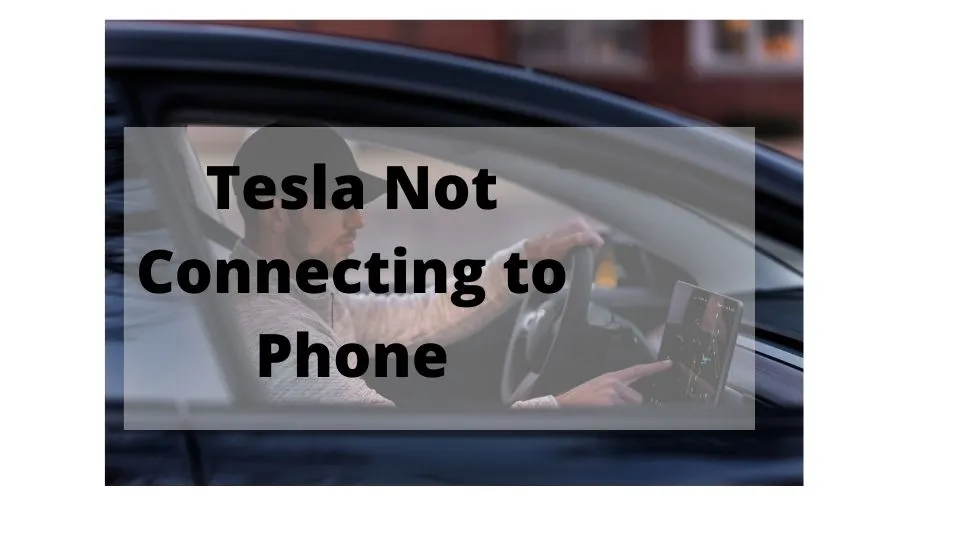
Your Tesla may not be connecting to your phone for several reasons.
Your Tesla App Is Not Logged In
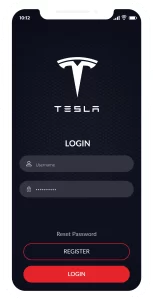
It’s conceivable that you accidentally logged yourself out of the Tesla app. If so, you must re-establish the connection for it to function.
Read Also:-
Tesla App Not Running in the Background
Your Tesla app should be operating continuously in the background, but sometimes a bug might prevent it from doing so. Your phone won’t connect to your automobile at that point.
Your vehicle will open when your phone is configured to act as your key when you approach it within a particular range. The Tesla app and your Tesla must be in contact for this connection, which is made over Bluetooth, to work.
Only when the Tesla is operating in the background is this possible? Go to your Tesla app and manually open it to resolve this problem. The connection between Tesla and the mobile app should be restored.
If this doesn’t solve the issue, restart the phone to try again.
Bluetooth Connectivity Issues
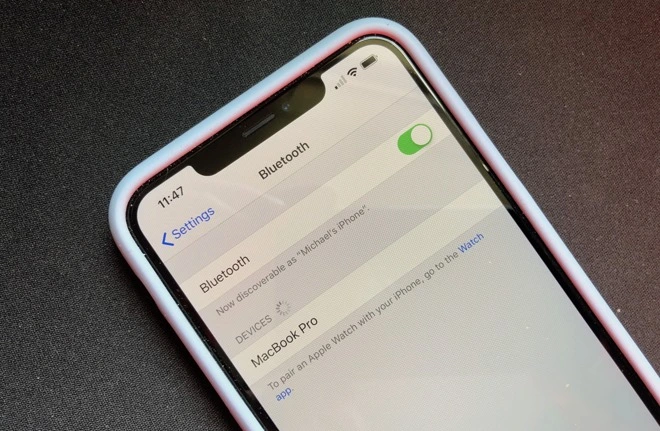
Bluetooth is a wireless technology that enables a connection between your phone and your vehicle. The two devices won’t be able to interact with one another if the Bluetooth connection is broken.
Software Compatibility Issues
Software compatibility concerns may also prevent your Tesla from connecting to your phone.
The two devices won’t be able to connect if your phone’s software is outdated or incompatible with your Tesla. In this scenario, it’s possible that the Bluetooth connection is shaky or that the phone can’t fully connect to the automobile.
Similarly, if your car’s computer software is out of current, the most recent phone operating system could not work with it.
Software flaws or bugs may also bring on Bluetooth connection problems. For instance, a flaw in the Bluetooth settings on the phone can make it impossible for it to establish a reliable connection with Tesla.
Hardware Malfunctions
Hardware problems may sometimes bring on connectivity problems. For instance, the Bluetooth module in your Tesla or the hardware in your phone may be defective, making it impossible for the two devices to communicate.
How to Fix Tesla Not Connecting to Phone?

There are a few different things you may do if your Tesla cannot connect to your phone to diagnose and fix the issue. These are the following:
1. Check phone settings
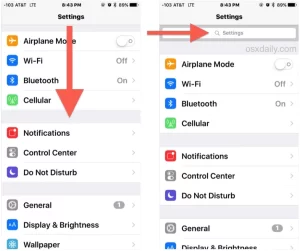
First, check to see that the Bluetooth feature on your phone is on and that it can be found. You will see an icon representing Bluetooth in the notification bar if the Bluetooth feature is active. Alternatively, you may check its status in the settings menu.
2. Restart the phone and Tesla
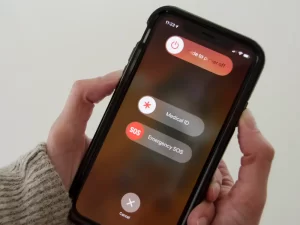
Your smartphone and your Tesla EV may be considered computers in their own right. In the case of computers, however, most issues may be resolved by restarting the devices.
3. Clear the history of the Bluetooth connection
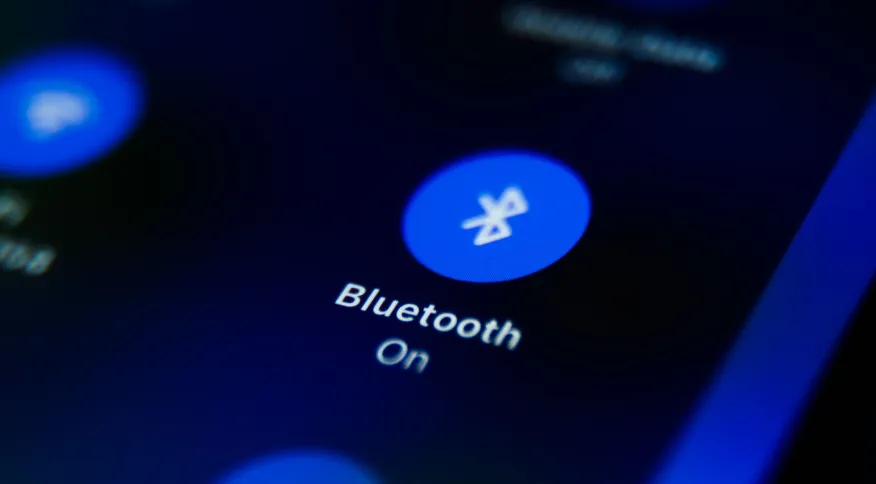
You may try resetting the Bluetooth connection if restarting the device does not solve the problem. You will need to go into the Bluetooth settings on your phone and remove the connection to your Tesla.
You also need to turn off the Bluetooth connection on the Tesla, which can be done via the settings on the touchscreen. Try to re-establish the connection after you have waited a few minutes, and then switch it back on.
4. Update Software
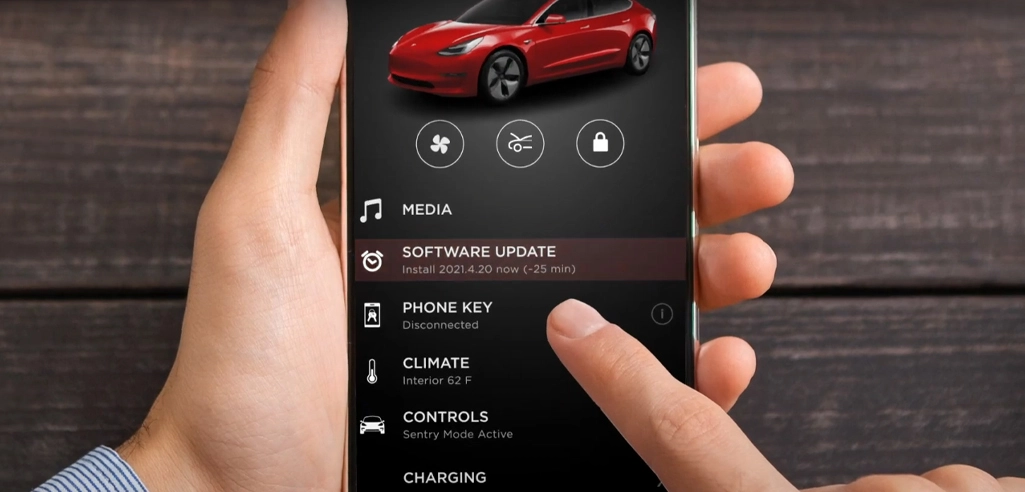
Although the software in most Teslas is designed to be updated automatically, your vehicle may not be running the most recent version.
Check the notifications tab of the touchscreen display to check whether there was an update you didn’t get and if there was, download it as soon as possible if it’s available.
5. Set your phone as Priority Device
If you connect your Tesla with many devices at once, you are increasing the likelihood that you may run into connectivity issues.
Choose which of your phones you use the most and make it the “priority device” on the Bluetooth settings page to establish your connections more quickly.
Because of this, anytime the phone is within range of the vehicle, the car will attempt to connect with it automatically.
6. Contact Tesla Customer Support

If none of the steps outlined above is successful, you may need to contact Tesla’s customer service for more guidance. They are in a better position to both identify the issue and provide a remedy to it.
Final thoughts
If you cannot connect your Tesla to your phone, it may be quite annoying, particularly if you do not know how to repair the problem.
So, the most effective way to fix the issue is to stop it from happening in the first place, which is not exactly a laborious endeavor.
You must be able to take care of the problem in a short limit of time if you follow the advice that was given above.
FAQs
How do I activate my Tesla mobile app?
Get the Tesla app and log in to it. Tap “Controls,” “Safety,” and “Mobile Access” on your car’s touchscreen to allow access to mobile apps. From the main home screen of the Tesla app, you can see how your car is doing, lock or unlock it, change the temp, and more.
Why is there no connectivity in Tesla?
In your car, you might have a 3G cell connection. AT&T is turning off 3G right now. Maybe 3G has been turned off at the tower closest to you, so you must drive to another 3G tower. You can quick find out if you have a 4G or 3G Tesla by looking at the Software section of the additional information screen.
Thanks For Visiting!
Related Articles:-