Turtle Beach Mic Not Working? – [Diagnose & Fix]
You were playing a game with your friends on your gaming PC, but suddenly, your Gaming Turtle beach mic is not working?
Don’t be angry!
We know this will ruin your gaming experience. Still, in that paranormal condition, you have to control yourself and find out the reasons and solutions to why your turtle beach mic is not working and ruining your gaming experience.
You will have two choices: one is to purchase a new gaming headset or find out the reason and solution to why your turtle beach mic is not working?
If you don’t have enough Dollars to purchase your new gaming headset, You came to the right place; let’s discuss the possible reasons and solutions to those problems.
Why Is My Turtle Beach Mic Not Working?
When you look into the gaming industry, the turtle beach headset is trendy, but sometimes it can give you the worst experience due to some significant reasons.
The reasons can be multiple; some can relate to your gaming PC, and some can relate to your turtle beach headset. The reason your turtle beach mic is not working can be simple sound settings, Audio driver issues, or hardware issues in your headset.
Your First step must be to know what can be the reasons why your turtle beach mic is not working.
So, let’s discuss it!
1. Ensure That Your Mic is Not Working
Sometimes it happens that you think that your turtle beach headset mic is not working. But it can be due to another reason. Always firstly ensure that the reason behind your turtle beach not working is Mic.
If you’re facing a problem, you can hear the voice of your friends but can’t send your voice to them. It’s a clean and clear sign that your Mic is not working.
To ensure it, check your turtle beach headset on your other PC or test it on your smartphone; if it’s still not sending voice signals, that means the only reason can be in your Mic.
2. Due To Lack Of Mic Drivers In Your Gaming Pc
So, As above, I have explained that the reason for your Mic not working can be in your turtle beach headset mic or your gaming Pc. Sometimes mistakenly, people delete their Mic drivers, or sometimes they did not update their drivers yet. So in that regard, they can’t be able to send their voice to another person.
3. The Reason Can Be Your Gaming PC Sound Settings
Another reason could be that your Microphone is disabled in the PC sound settings. It can be a significant reason you should not overlook or avoid it. If it is disabled, enable it so you can send your Audio to your friends.
4. Due To The Microphone Privacy Setting
Sometimes the Microphone gets turned off from the microphone privacy setting. Don’t avoid it. Yes, it seems simple, but sometimes simple things make a lot of sense.
5. Reason Can Be Your Hardware
If the above methods don’t make your turtle beach mic work, you should consider a hardware problem with your headset. To ensure hardware problems try another headset on your gaming PC. If it is working, it is a clean and clear sign that your turtle beach mic is not working because of your Mic’s hardware set Mic.
See Also:- Jabra Elite 85t Left or Right Earbud Not Working – How to Fix?
Also, look whether there is any visual wiring issue or if it is also possible that the circuit got damaged.
Solutions For Turtle Beach Mic Not Working.
1. Drivers Problem Solution
The solution to that problem is always ensuring that you have correctly installed your drivers in your gaming Pc. When people install new windows on their Gaming Pc, they often forget to install these drivers.
So, Always ensure that you have proper drivers available on your gaming Pc. Secondly, you should update drivers; otherwise, it might work for a long time.
The Major Two ways are commonly used to update the drivers.
It can be updated Manually and can also be updated automatically. In the manual process, you have to check for updates manually, and once an update comes, you have to look for it and update it using the device manager. The second method can be a little comfortable for you. Once an update comes, your driver will be updated automatically without your interference.
2. Change Sound Setting Of Pc
To change sound settings, follow these steps.
Step 01; Press “Window Key” and “R key” simultaneously on your keyboard.
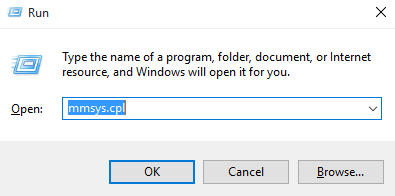
Step 02; The Small Window Screen will pop up in front of your desktop. Paste “mmsys.cpl” on that small window and press okay.
Step 03; Sound settings will pop up in front of you. Go into the recording section and click the headset microphone.
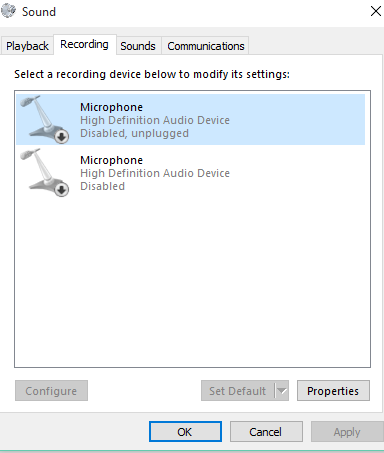
Step 04; Right-click on the headset setting; you will get an option that says “Enable” Click it and press okay.
Step 05; If There is no option of “Enable” and it shows you “Disable,” your sound settings are good to go.
3. Change Your Microphone Settings
The solution for the Microphone privacy setting is to search the “Microphone Privacy Settings” in the window search bar and click it.
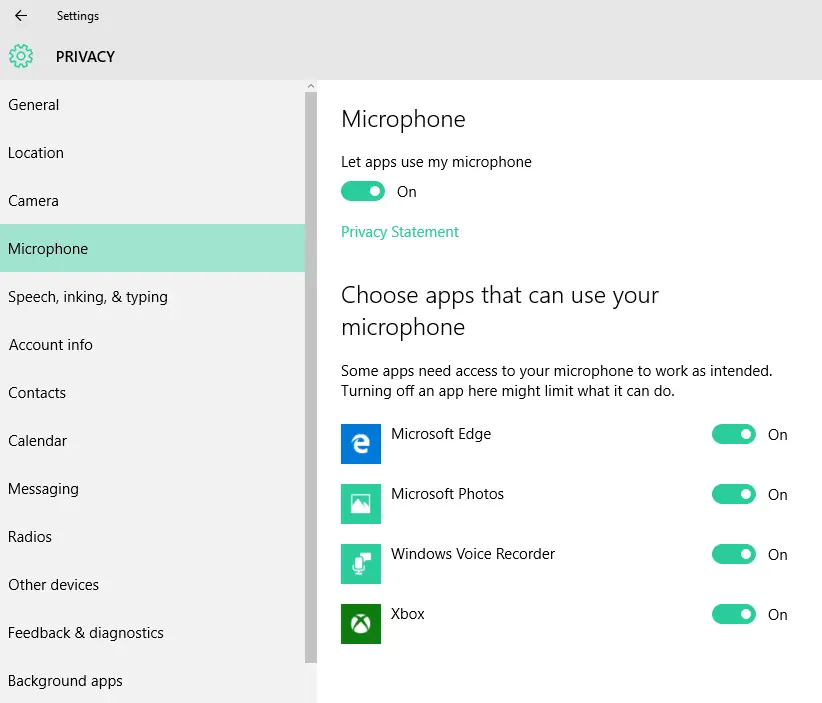
Look that the Microphone is turned on or off? If it’s turned off, change and make it turned on.
4. Hardware Solution
To resolve the hardware issue, you must contact the support team of turtle beach and explain to them your problem, and if there is a warranty, they will resolve your issue.
Or connect with an expert headphones technician; he will find a way to resolve your issue.
Final Thoughts
Your turtle beach mic is not working, and you don’t have enough budget to purchase a new one.
Don’t worry; find out some of the reasons; problems for turtle beach mic problems can be due to drivers issue install and update your audio drivers. If the problem is in your PC, reset it by implementing the above procedure. If you have a problem with your hardware, try contacting the turtle beach support team or the headset technician to resolve it as quickly as possible.
If this article helped you, please let us know in the comments and share your views!
More Related:-

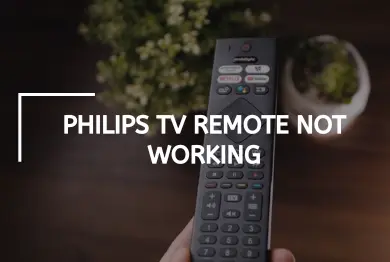


![Logitech G533 Microphone Not Working? – [How to Fix?]](https://notworkingsolution.com/wp-content/uploads/2022/12/logitech-g533-microphone-not-working-768x516.webp)
![Firestick Remote Not Working? – [Try This Easy Fix!]](https://notworkingsolution.com/wp-content/uploads/2023/06/firestick-remote-not-working-768x516.webp)
![Samsung Ice Maker Not Working – [Problem Solved]](https://notworkingsolution.com/wp-content/uploads/2023/07/samsung-ice-maker-not-working-768x516.webp)