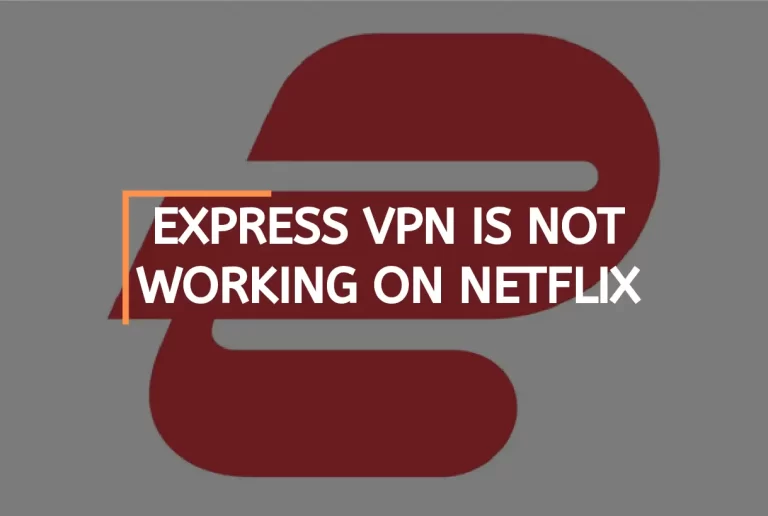Netflix Not Working On Vizio Smart TV? – [Diagnose & Fix]
Vizio Smart TVs are excellent since they let the download of several popular streaming applications, such as Netflix. The problem arises if the Netflix app on your Vizio Smart TV suddenly stops functioning.
Fortunately, You may use several tried-and-true solutions to resolve the issue. Here are the steps you must do immediately to restore Netflix’s service.
Why Is Netflix Not Working On Vizio Smart TV?

As a famous streaming brand, Netflix has a vast user base. Several are viewing Netflix on their Vizio smart televisions. Yet, many people are encountering difficulties with the Netflix installation on their Vizio TVs. Here are some frequent explanations for why Netflix does not work on my Vizio smart TV
- Internet issue
- Account Difficulty
- Netflix’s older version.
- total memory
- Outage/Maintenance
Steps To Resolve Netflix Not Working on Vizio Smart TV Issue
If your Vizio Smart TV is experiencing issues playing Netflix, try using these ways to fix the problem.
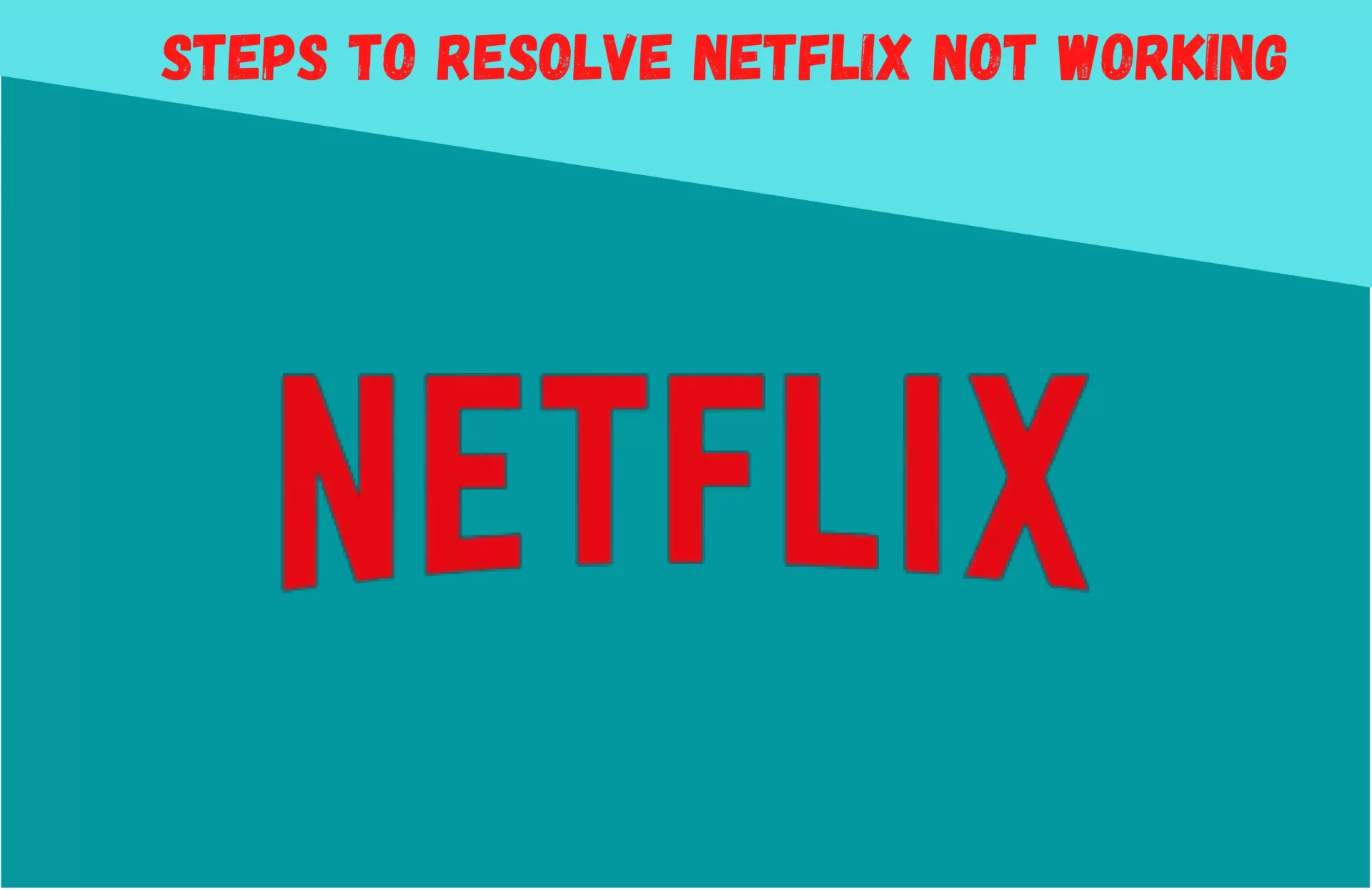
Power Cycle The TV
Rebooting fix many problems of the device.
- Disconnect the power cable from the wall socket or the TV’s back.
- Hold down the TV’s power button for three to five seconds.
- Reconnect the electrical wire and power on the TV.
- There are certain televisions where the power cycle option is accessible from the main menu. Click the TV’s menu button, then choose System.
- Tap on Reset & Admin
- Now click Soft Power Cycle. When you choose the gentle power cycle, your device will turn off and back on again.
Check Your Internet Connection
Sometimes laggy or slow internet causes problems with connection; try these steps to avoid the problem.
- Monitor network connection speed by launching your internet browser on your PC or mobile device.
- Choose whatever web browser you like; Type speedtest.net to determine your Internet speed.
- The speed test website is one of the most popular online tools for measuring your Internet connection speed.
- By pressing the Go button, the speed test will begin.
- Wait for the completion of the speed test results. The most important figures to find out are the download and upload rates. Compare your findings to the suggested speed for the Netflix streaming platform.
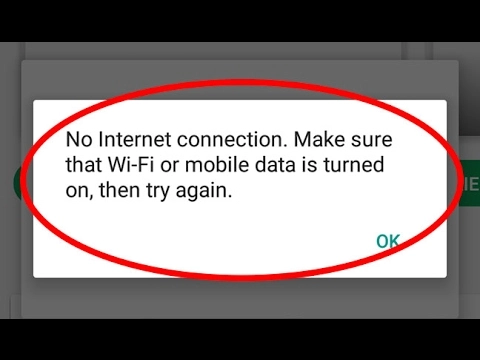
If the internet connection is slow, then follow these steps;
- Restart your Modem and Router, and unplug them from their power supply.
- After one minute, reconnect your router and modem to their power supply.
- Wait for the blinking lights to reactivate
- As an additional troubleshooting step, you may try positioning your router physically closer to your Smart TV.
Check To See Whether Netflix’s Servers Are Down
If Netflix still doesn’t play on your Vizio Smart TV, double-check that the Netflix website and servers are operational. Although this occurs infrequently, it is a possibility. Whether you want to see if it’s available on other devices, such as your smartphone or computer, you may visit Netflix and check. In this situation, your only option is to wait till the servers come back up.
Related:- Netflix Not Working on Sky Q Mini Box
If you’re following Netflix on social media like Twitter, the company may announce when the service will be available again. You may also get information on sites like Downdetector. If the site isn’t down, you may use the following techniques to figure out why Netflix isn’t playing on Vizio Smart TV.
Clear Cache on Vizio Smart TV
Your Vizio Smart TV will accumulate cached data and cookies from downloaded applications and use them over time. Delete the Netflix app’s cache to ensure smooth navigation.

- Navigate to the TV’s Settings page in the menu bar.
- Choose the System Apps menu item.
- Every app you have on your device will show there. It’s best to use the Netflix app.
- Use the ‘More’ menu’s Clear Cache option to delete temporary internet files.
- To verify, please choose OK.
- You can now remove the Netflix app’s temporary files.
Reinstall Vizio Smart Tv Netflix App
If the problem of Netflix not functioning on your VIZIO Smart TV persists, try erasing the app and reinstalling it. If you’re having problems starting
- Reinstalling Netflix application
- First, hit the “Home” button on your VIZIO TV remote.
- Second, from the Apps menu, choose Netflix and press and hold the central button.
- The next step is to go to the pop-up menu and choose Uninstall or Delete Netflix App.
- Find the Netflix app in your VIZIO Smart TV’s app store and install it.
- Once the Netflix app has been downloaded and installed on VIZIO smart tv, sign in using your Netflix credentials.
Update Netflix on Vizio Smart TV
Sometimes, older versions can cause connection problems; try these steps to fix the issue.

- Navigate your Vizio smart TV’s interface by pressing the remote’s menu.
- Press the volume down button to access the system settings.
- After selecting OK from the System menu, click OK again on the Check for Updates window.
- If prompted to confirm an update check, choose OK.
- To fix Netflix not working on your Vizio smart tv, ensure you have the most current software update installed.
- After updating the newest software version, the Netflix app will function properly.
Factory Reset Your Vizio Smart TV
A factory reset is the next logical step when nothing else has been successful.
- To access the TV’s menu, turn the set on (ideally by temporarily powering it by disconnecting the power cord or taking out the remote’s batteries).
- You need to choose “System” from the menu options.
- Look for “Reset & Admin” and “Reset TV to Factory Defaults.”
- The Vizio TV may need a code to be entered before resetting it. In such a case, 0000 serves as the default code.
- You may think of this as returning your Vizio TV to the factory settings it had on the day you bought it.
Conclusion
Netflix has a vast user base these days, But sometimes it causes connection problems to Vizio Smart TV. There could be multiple reasons for the problem, but every issue has an absolute solution. Sometimes, only restarting the device can help; if not, clearing the cache, reconnecting the internet, and updating could be simple ways to resolve the issue.
If you still face the problem, try uninstalling and reinstalling the device. After all these steps, the most recommended solution is the factory reset the device. Most users get their problems solved, but if the problem continues, try contacting the support team for further assistance.
Thanks For Visiting!
Related Articles:-