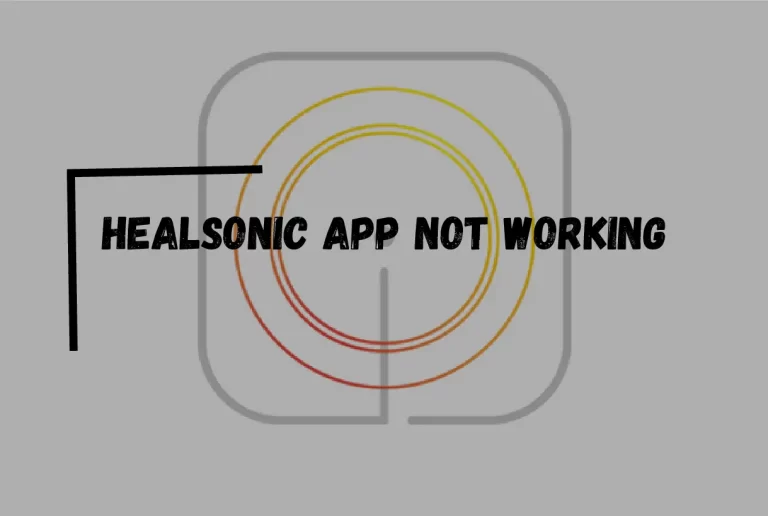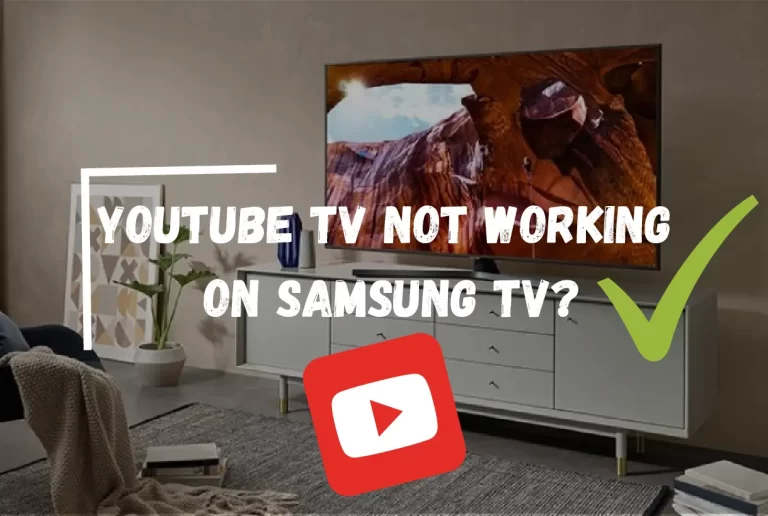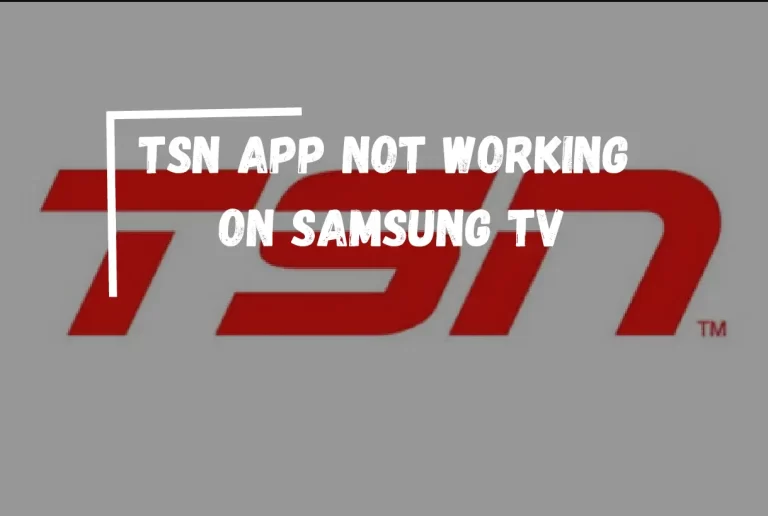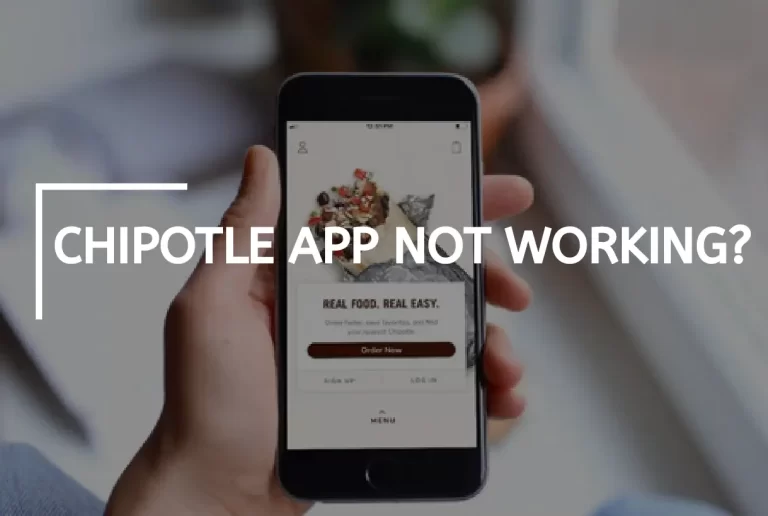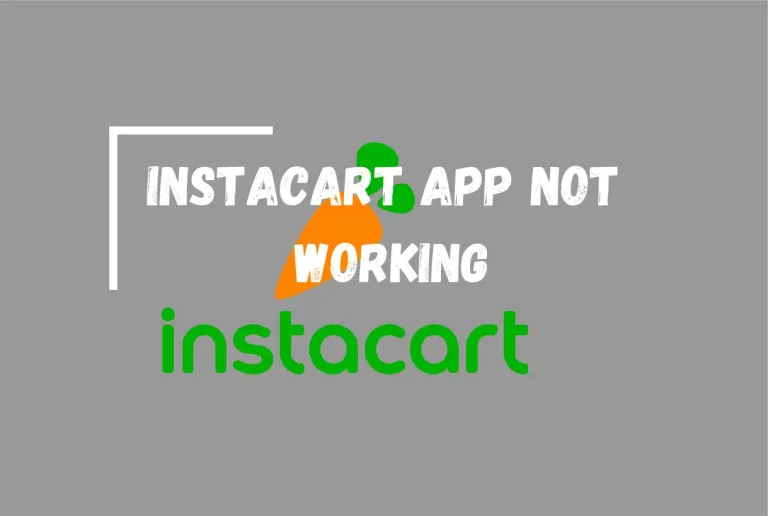Instagram Video Selfie Verification Not Working?
Some social media users are unable to use Instagram due to a problem with the video selfie method used to verify their identification.
The problem causes the Instagram app to crash or become unresponsive after a user has completed the video selfie activity.
The identical video selfie verification error affects Android and iOS users, so it doesn’t matter which OS you use. After Android users finish the Instagram identity verification process, they see the following message:
“Some error occurred during the load. Try again later, please.”
iOS users will see the error message “Video upload failed.” Try again later, please.”
I’m not sure when Instagram will fix this, but in the meantime, I’ve found a couple of solutions that should help you get around the issue quickly and painlessly. Without further ado, let’s visit the maintenance area.
Before Going to Our Today topic You Can read Instagram Face Recognition Is Not Working We Covered Simple Steps.
Why Isn’t Instagram’s Video Selfie Verification Working?
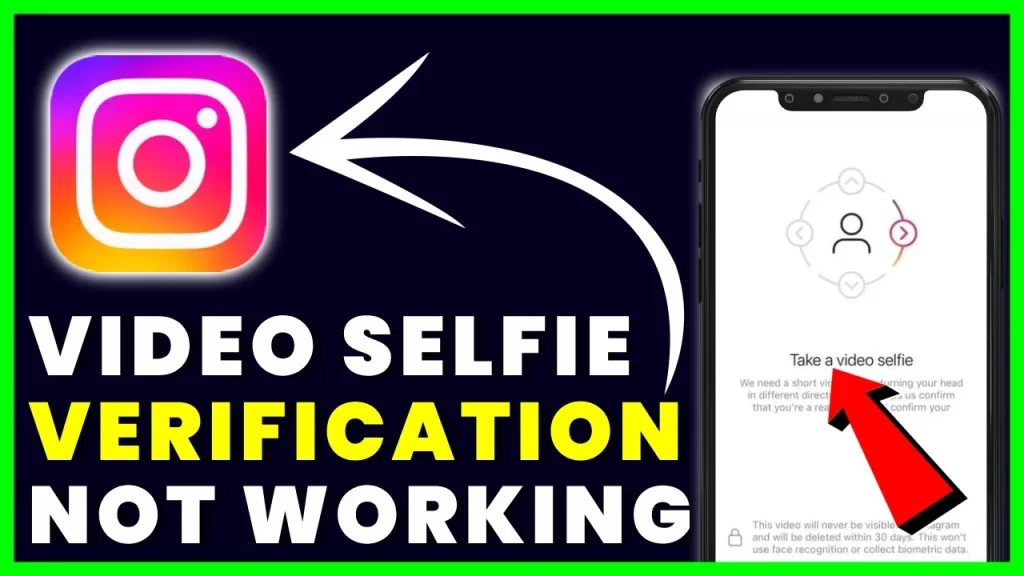
There could be a technical problem or a corrupted cache on the device preventing you from taking a video selfie on Instagram.
Fixing the “video selfie verification not working” error can be done in the following ways.
Method 1: For the verification, use a desktop or laptop computer
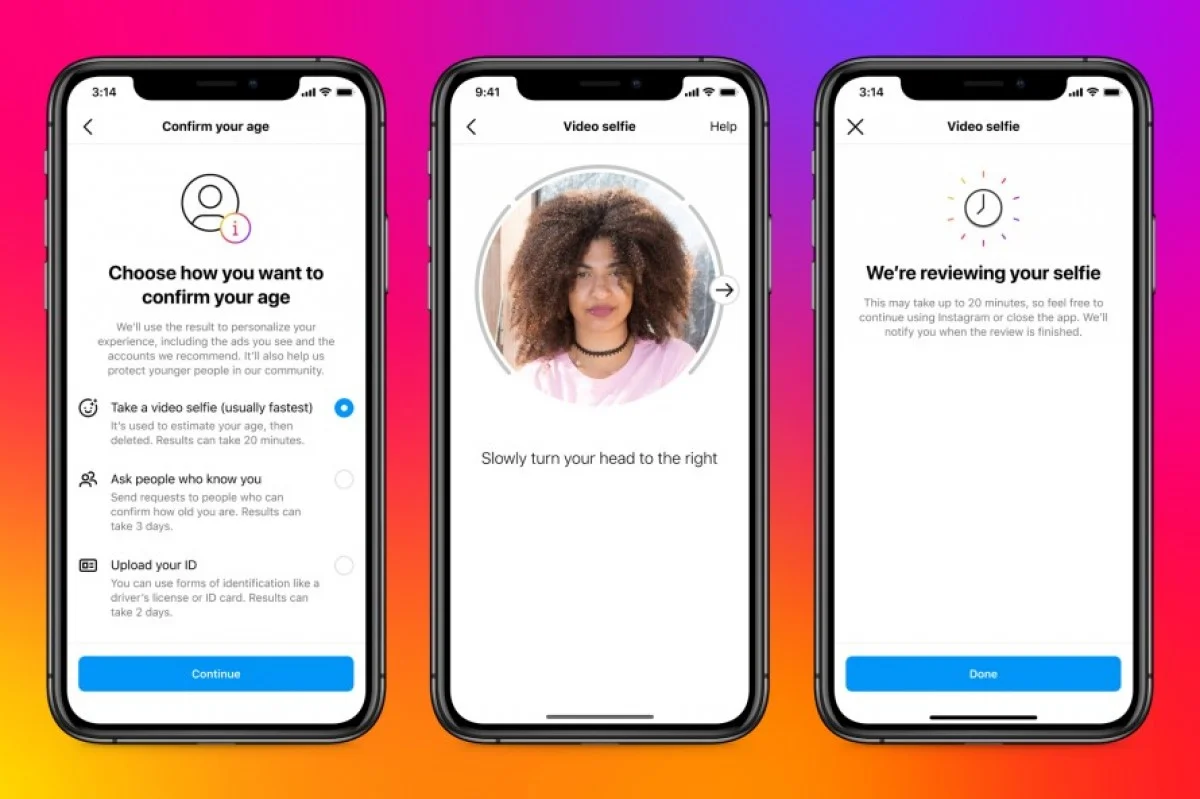
Instagram’s Video Selfie Verification can be completed on a desktop or laptop computer and an Android or iOS mobile device.
Step 1: Ensure the camera on your desktop or laptop works.
Make sure the camera on your computer (or built into your laptop) is working properly.
Step 2: Visit the Instagram website at Instagram.com.
Open up Instagram.com on your desktop or laptop computer’s web browser.
Step 3: Enter your main username and password to your Instagram account.
Step 4: Choose the “Verify” button.
In the pop-up box, select the “Verify” button.
Step 5: Click “Submit” to publish the video.
To submit your video, just follow the on-screen instructions to start recording. Your account will be approved within 24 hours after the paperwork is submitted.
Method 2: Consider About Switching to Another Device
Can you complete your Instagram video selfie verification on a different device? The Instagram app is likely malfunctioning on your device, so if you haven’t already tried another one, you should probably do so.
There could be an issue with the current device’s camera or the app cache preventing video verification from working.
Nevertheless, suppose you have Instagram installed and running on a different device. In that case, you can try checking in, waiting for the verification activity to show (by positioning your head in the correct orientation in front of the camera), performing the verification work, and then entering back into your account.
Method 3: Clear Instagram’s Past Activity and Data
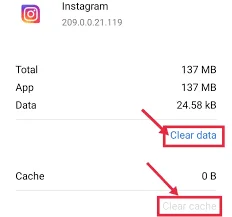
The Instagram app’s data and cache could also be deleted from the mobile device.
In Android:
Step 1: Open the main Settings app and tap the option labeled “Applications/Apps.”
Step 2: Go to “Installed Applications” and click it.
Step 3: Launch the “Instagram” app by searching for it.
Step 4: Go to “Storage,” then “Clear Cache,” “Clear Data,” and “Confirm.”
When you’re done, launch Instagram again to check if the issue has been resolved.
iOS version:
Step 1: On your iOS device, open the Settings app.
Step 2: Select “Apple ID Profile.”
Step 3: Choose “I cloud,” then click “Manage Storage.”
Step 4: Delete all Instagram content by tapping the app’s name at the bottom of the screen.
After clearing Instagram’s cache and data, if the issue persists, try restarting your device or launching Instagram once again.
Method 4: Enable the Facial Recognition feature on Facebook
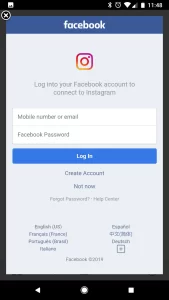
Instagram users who sign in with their Facebook accounts may find their video verification issue resolved. Facebook uses Face Recognition technology to identify duplicate faces in photos. However, the reliability of the feature is debatable.
To be clear, it’s not meant to be used as an identity verification tool. Nevertheless, you’ll need to link your Instagram and Facebook profiles for this method.
Here’s what you need to do to turn on Facebook’s facial recognition feature:
Step 1: Launch the Facebook App.
Step 2: Go to the main menu
Choose the menu by clicking the icon with three horizontal lines (the “Hamburger”).
Step 3: Go to the menu and click “Settings & Privacy.”
Step 4: Go to the menu labeled “Settings.”
Step 5: Under “Permissions,” pick “Face Recognition.”
Step 6: Hit the “Yes” button.
By selecting “Yes,” you’ll allow Facebook to use your face for facial recognition.
After you’ve done everything mentioned, uninstall Instagram and reinstall it. After that, log in to Instagram with your credentials and record a second video selfie for verification.
Method 5: Delete And Reinstall Instagram
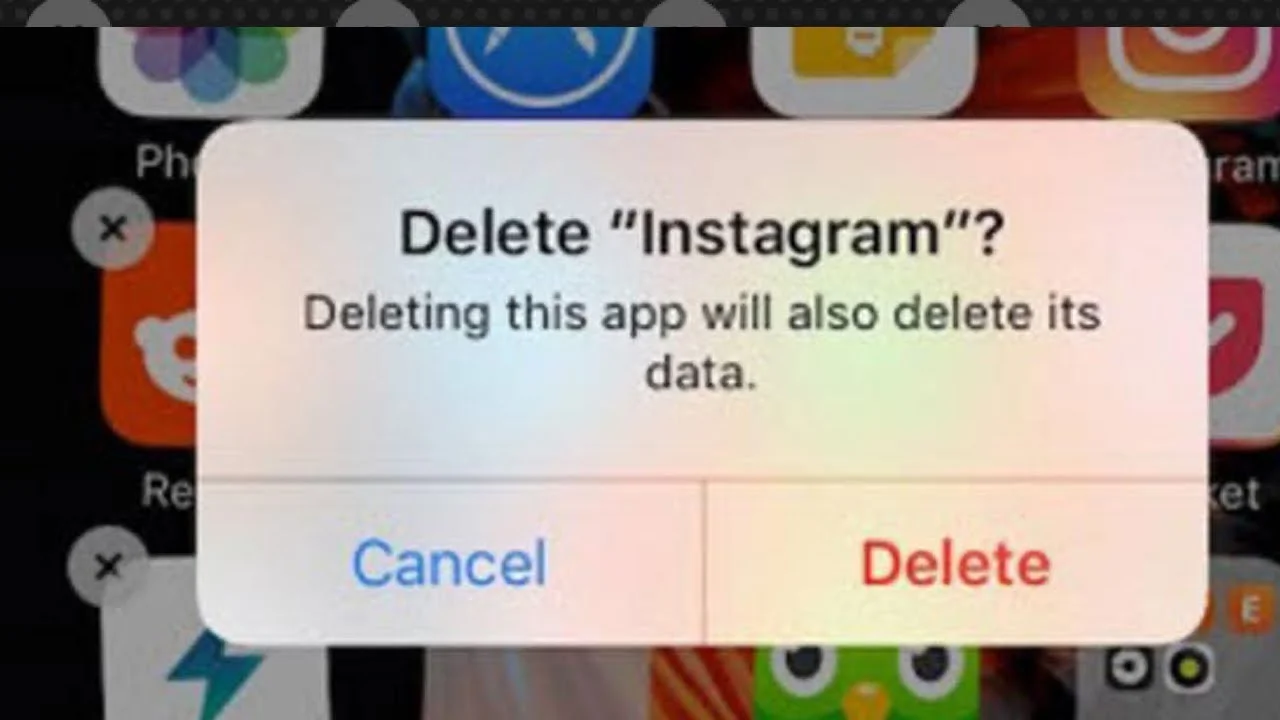
The decision to uninstall Instagram from your mobile device may seem a no-brainer. Nevertheless, compared to other methods, uninstalling the IG app from the device and reinstalling it a few days later increases the possibility of deleting video verification in the IG app.
Cached app data on a smartphone could become corrupted if the software is not deleted and reinstalled correctly.
After temporarily disabling the app, Twitter and YouTube users were recently polled on their ability to access their Instagram accounts. It’s not clear how long of a wait there will be before you may reinstall the software. While the typical efficacy time for this method is 3 days, individuals have achieved success within only 24 hours.
Method 6: Contact Instagram Customer Service
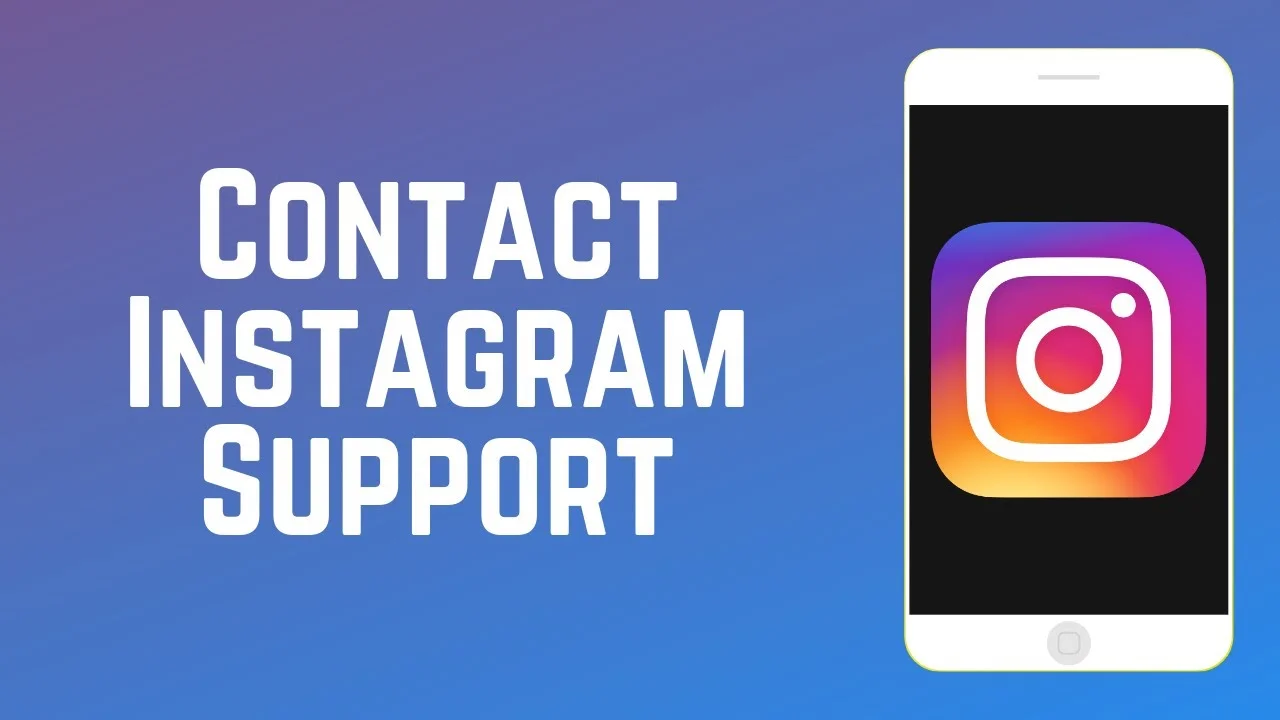
If you have tried everything else and are still having trouble, you can get additional help from the Instagram support team.
To do this, navigate to your Instagram profile, hit the three horizontal lines in the top right corner, pick “Settings,” and click “Help.” From that location, you can report the problem and receive assistance from the Instagram team.
Conclusion
Instagram distinguishes between actual users and bot users by having them submit a video selfie for verification. Anybody who is requested to prove their identity before accessing their Instagram account is required to do so.
However, due to various technical issues, the verification procedure is not always successful in determining whether or not a user is real. In such situations, the presented solutions should be sufficient to correct the verification mistake. In other words, you will have unrestricted access to Instagram once more.
Thanks For Visiting!
Related Articles: