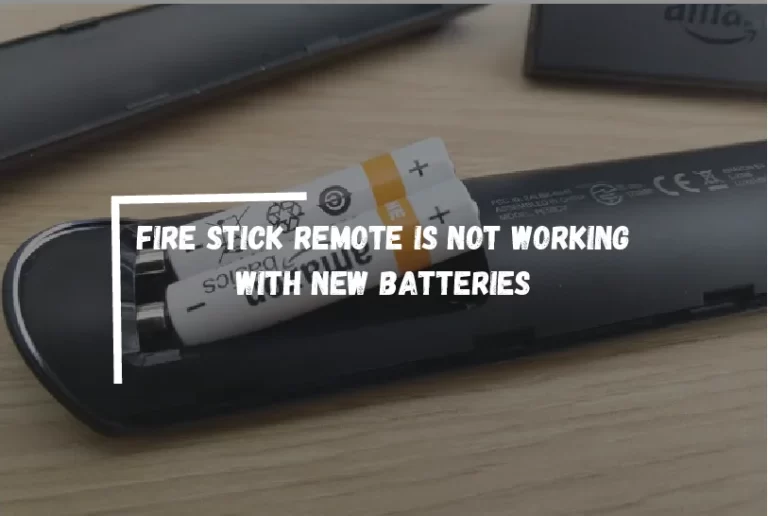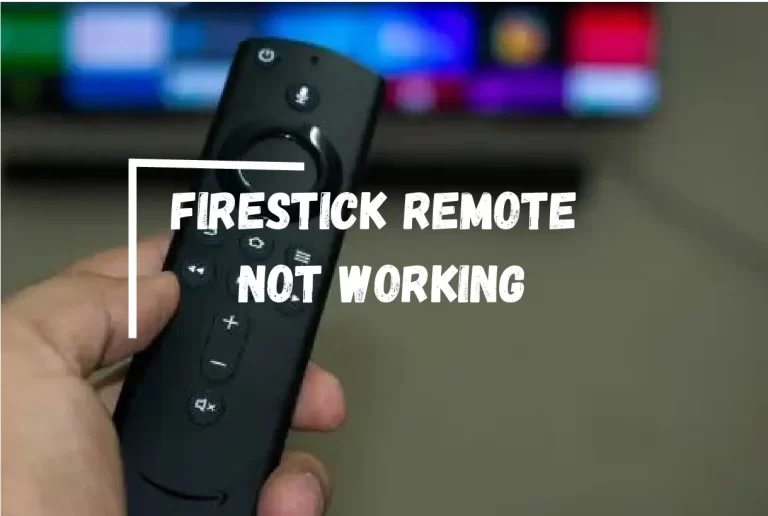Sanyo TV Sound Not Working? – [Easy Steps Guide]
Sanyo TVs are popular for many households due to their affordability and high-quality picture. However, like all electronic devices, Sanyo TVs are not immune to technical problems. One of the most common issues Sanyo TV owners face is the need for sound.
If you’re experiencing this problem, don’t worry, you’re not alone! In this article, we’ll discuss some of the most common causes of sound problems in Sanyo TVs and provide troubleshooting steps to fix the issue.

Common Causes of Sound Issues in Sanyo TVs
Before we dive into the troubleshooting steps, let’s first explore some of the most common causes of sound problems in Sanyo TVs. Understanding these causes can help you identify and fix the issue more efficiently.
Muted TV or low volume settings
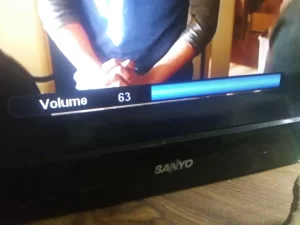
One of the most obvious reasons you might not hear sound from your Sanyo TV is that it is on mute. It’s not uncommon to accidentally hit the mute button on your remote, and if you forget to unmute the TV, you might assume there’s a more significant problem at play. In other cases, the TV’s volume settings might be too low, making it difficult to hear the sound.
Audio cables are not properly connected

If you’re using external speakers or an audio device with your Sanyo TV, ensuring that all audio cables are connected correctly is essential. Loose or improperly connected audio cables can cause sound issues in your TV.
External devices interfering with the TV’s audio settings
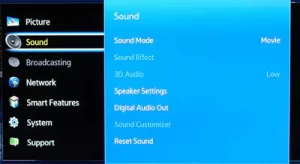
Another common reason Sanyo TV sound might not be working is interference from external devices. If you’ve recently connected a new device to your TV, such as a soundbar or a gaming console, it could be causing audio issues in your TV.
Damaged or faulty TV speakers or audio components
Finally, damaged or faulty TV speakers or audio components can also be a reason you do not hear sound from your Sanyo TV. Speakers can wear out over time or become damaged due to physical impact or exposure to extreme temperatures.
Troubleshooting Steps to Fix Sanyo TV Sound Problems
Now that we’ve discussed the common causes of sound issues in Sanyo TVs let’s explore some troubleshooting steps to fix the problem.
Check the TV’s audio settings
The first step in troubleshooting Sanyo TV sound problems is to check the TV’s audio settings. If the TV is on mute, you won’t hear any sound. Similarly, if the volume is too low, you might not be able to hear the sound correctly. To fix these issues, follow these steps:
1. Check if the TV is on mute
 Press the mute button on your remote to unmute the TV. If the mute button is already off, move to step two.
Press the mute button on your remote to unmute the TV. If the mute button is already off, move to step two.
2. Adjust the volume settings
 Use the volume buttons on your remote to increase the volume. If you still don’t hear the sound, move on to the next step.
Use the volume buttons on your remote to increase the volume. If you still don’t hear the sound, move on to the next step.
Check the audio cables

If you’re using external speakers or an audio device, checking the audio cables is essential. Ensure that all cables are connected properly and tightly. Loose or damaged cables can cause sound issues in your TV. If you find any cables damaged, replace them with high-quality cables.
Disable external audio devices
As discussed earlier, external devices can sometimes interfere with your TV’s audio settings. If you’ve recently connected a new device to your TV, try disconnecting it and checking if the sound works. If the sound returns, there might be an issue with the external device that you need to troubleshoot.
Test the TV’s built-in speakers
If you’ve ruled out all other possible causes, it’s time to test the TV’s built-in speakers. Follow these steps:
Check if the TV’s speakers are damaged: If the speakers are damaged, you might not hear any sound. Inspect the speakers visually for any signs of damage, such as cracks or tears. If you find any damage, you’ll need to replace the speakers.
Test the speakers using different audio sources: Sometimes, the issue might be with the audio source rather than the TV’s speakers. To test this, try playing audio from a different source, such as a DVD player or gaming console, and check if the sound works. If the sound works with a different audio source, the issue might be with the source, such as the cable box or the antenna.
Additional Tips to Avoid Sound Issues in Sanyo TVs
Now that you’ve fixed the sound issue in your Sanyo TV, it’s essential to prevent it from happening again. Here are some additional tips to avoid sound issues in Sanyo TVs:
Regularly clean and maintain the TV’s audio components: Dust and dirt can accumulate on your TV’s audio components, affecting the sound quality. Regularly clean the TV’s speakers and audio ports with a soft, dry cloth to ensure they function correctly.
Avoid exposing the TV to extreme temperatures or humidity: Extreme temperatures and humidity can damage your TV’s audio components. Keep your TV dry and cool, and avoid exposure to direct sunlight or heat sources.
Use high-quality audio cables: Low-quality audio cables can affect sound quality and cause sound issues in your TV. Invest in high-quality audio cables that are durable and well-constructed.
When to Seek Professional Help
If you’ve tried all the troubleshooting steps and the sound issue persists, it might be time to seek professional help. Here are some indications that you should seek professional help:
Indications of a more complex problem: If you notice any other issues with your TV, such as video distortion or color issues, it might indicate a more complex problem requiring professional attention.
When the troubleshooting steps fail to resolve the issue: If you’ve tried all the troubleshooting steps and the sound issue persists, it’s time to call a professional. Further troubleshooting the issue on your own might cause further damage to your TV.
Importance of seeking professional help to prevent further damage: Electronics can be complex, and attempting to repair them alone can lead to further damage. Seeking professional help can ensure your TV is repaired correctly and prevent further damage.
FAQs’
Why is my Sanyo TV sound not working?
There are several reasons why your Sanyo TV sound may not be working. It could be due to a loose cable connection, incorrect audio settings, damaged speakers, or a software glitch. To troubleshoot the issue, check the audio settings and cables, then inspect the TV’s speakers for any damage. If the issue persists, seek professional help.
Why does my TV suddenly have no sound?
There are several reasons why your TV may suddenly have no sound. It could be due to a glitch in the audio settings, a loose cable connection, a damaged audio component, or a software issue. To troubleshoot the issue, check the audio settings and cables, then inspect the TV’s audio components for any damage. If the issue persists, seek professional help.
How do you get the sound back on your TV?
To get the sound back on your TV, start by checking the audio settings and cables. Ensure the audio is not muted, the volume is turned up, and the correct audio input source is selected. Check the TV’s audio components for damage or lost connections if that doesn’t work. Finally, seek professional help if the issue persists.
How do I fix my TV without sound but pictures?
If your TV has no sound but pictures, check the audio settings and cables. Ensure the audio is not muted, the volume is turned up, and the correct audio input source is selected. If that doesn’t work, check the TV’s audio components for damage or lose connections. If the issue persists, seek professional help.
How do I reset my TV sound settings?
To reset your TV sound settings, locate the audio settings in your TV’s menu and select the option to reset the settings. This will restore the default sound settings and may resolve any issues you’re experiencing with the sound.
Is there a reset button on a Sanyo TV?
Most Sanyo TVs do not have a physical reset button. You must access the TV menu and select the reset option to reset your TV. Refer to your TV’s user manual for specific instructions on accessing the menu and resetting your TV.
What do you do when your TV loses sound?
When your TV loses sound, check the audio settings and cables. Ensure the audio is not muted, the volume is turned up, and the correct audio input source is selected. Check the TV’s audio components for damage or lost connections if that doesn’t work. Finally, seek professional help if the issue persists.
Why is there no sound on my TV HDMI?
If there is no sound on your TV HDMI, check the audio settings and cables. Ensure the HDMI audio output is selected, and the TV’s speakers are turned on. If that doesn’t work, check the audio settings on the device connected to the HDMI port. Finally, seek professional help if the issue persists.
How do I reboot my TV?
To reboot your TV, unplug it from the power source and wait a few minutes before plugging it back in. This will reset the TV’s software and may resolve any issues you’re experiencing.
Can you hear the TV but have a black screen?
If you can hear the TV but have a black screen, it could be due to a software glitch, a damaged video component, or a loose cable connection. Check the video cables and components for any damage or lose connections.
If that doesn’t work, try resetting the TV’s software by unplugging it from the power source and waiting a few minutes before plugging it back in. Finally, seek professional help if the issue persists.
Conclusion
Sound issues in Sanyo TVs can be frustrating, but the right troubleshooting steps can fix them quickly. Checking the TV’s audio settings, testing the speakers, and inspecting the audio cables can help you identify and fix the issue.
Remember to avoid future sound issues, such as cleaning and maintaining the TV’s audio components and using high-quality audio cables. If all else fails, seek professional help to prevent further damage to your TV.
Thanks For Visiting!
Related Articles:
- Sony Wf-1000xm4 Left Earbud Not Working?
- Plex App is Not Working on Samsung TV
- Plex TV Link Not Working
- Vizio TV AirPlay Not Working
- Vizio Tv Hdmi Ports Not Working
- Sling TV Is Not Working On Samsung TV
- Netflix Not Working On Vizio Smart TV
- Google TV Remote Not Working
- Philips Tv Remote Not Working
- Tcl Roku Tv Screen Mirroring is Not Working